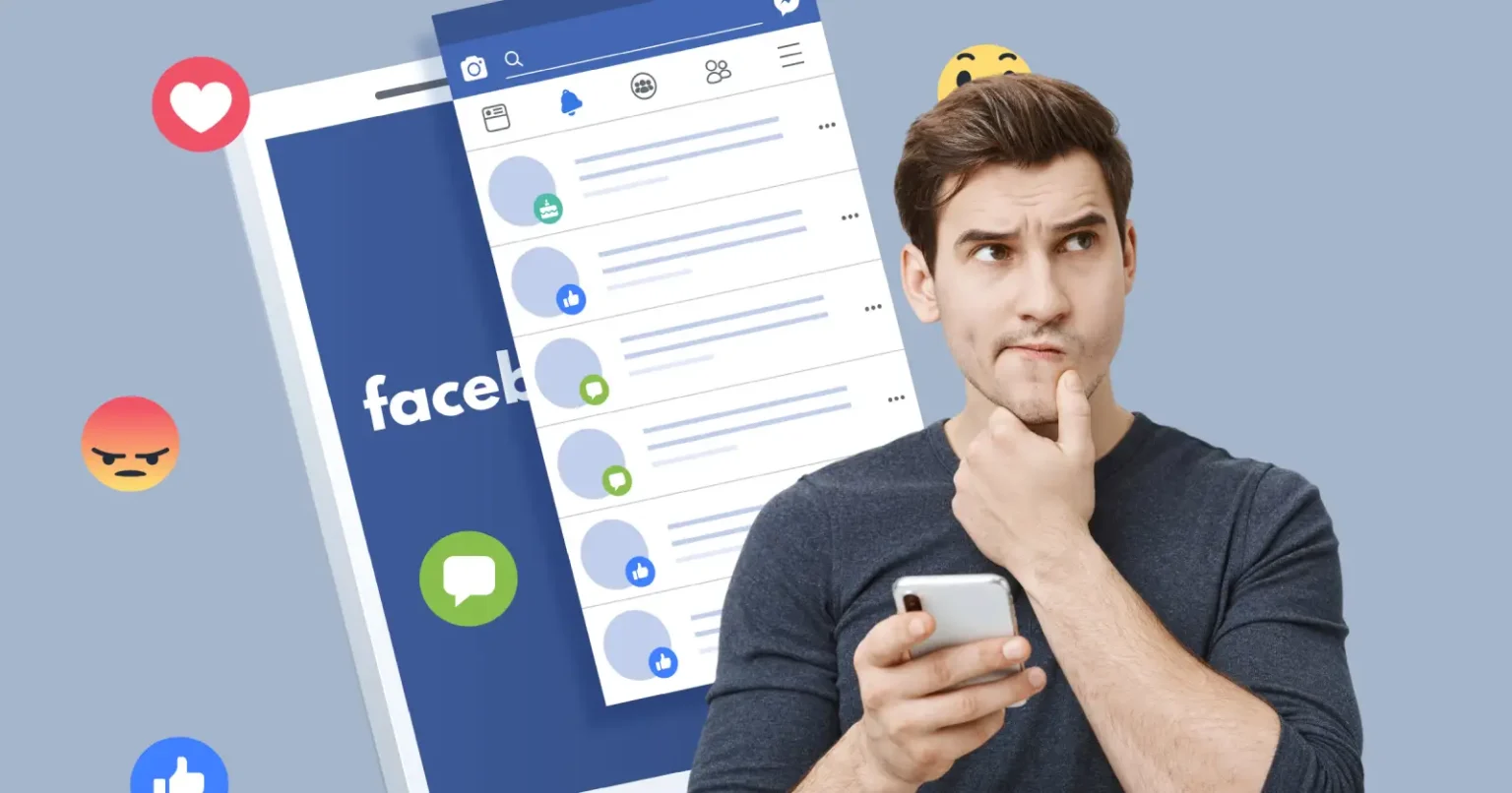Facebook is a very engaging social media platform where you can meet and talk to people all over the world. But like all online spaces, you need privacy and control for your Facebook account.
Are you wondering how to lock profile in Facebook? You’ve come to the right blog. Locking helps keep sensitive information safe from prying eyes or prohibits certain individuals from accessing your details.
Do you like to limit viewing rights for unknown users on your Facebook profile? To stop others from looking at your Facebook content, you can use Facebook profile locking settings. Learn how to lock your Facebook account’s profile section by reading this useful guide.
Protecting Profile on Facebook
By 2025, Facebook will play a giant role in Meta’s ecosystem. It will link at least 3 billion users for communal, professional, and personal relations.
So, isolating your posts, photos, and details from unknown FB users can be done correctly by learning how to lock profile in facebook. Take the actions outlined in this article to secure your Facebook profile and safeguard your privacy.
How To Lock Your Facebook Profile? Complete Process
Now, you can look at the whole process of locking your personal or professional Facebook account on your Android or iOS devices.
➤ Lock Facebook Profile For Android Phones
You can use these procedures to lock your Facebook profile if you’re using an Android phone.
Step 1: Press your profile icon photo. It’s seen in the left-hand corner.
Step 2: Now, tap the three dots menu option.
You will notice an option to lock your profile there, so click on it.
Step 3: Now choose “Lock your profile.”
After this, you’ll see a pop-up notification. It should say “You locked your profile.” Your timeline’s postings and images are only visible to your friends.
Step 5: Press OK to finish the procedure. The sixth step is optional
Step 6: On Android 14+ devices, enable passkey lock (Settings > Security > Passkeys) for PIN-based or biometric access control.
➤ Lock Facebook Profile For Apple Phones
- Tap the three-line menu in the bottom-right corner of the news feed page of Facebook.
- You can view your profile by tapping your name.
- After you hit the three dots, choose “Lock Profile”.
- To confirm, select “Lock Your Profile”.
- Enable passkey locking for Face ID or Touch ID verification if you’d like (Settings > Security > Passkeys).
Unlocking Your Facebook Profile
In order to unlock the profile
- Press the three-dot option.
- Click “Unlock Profile”.
- To confirm, choose “Unlock” and then “Unlock Your Profile”.
How to Lock a Facebook Profile Via Desktop?
If you want to learn how to lock profile in facebook on a desktop, continue reading. This guide will also walk you through the process of locking your Facebook account on your desktop. Here’s the simple, step-by-step method to accomplish that:
- Launch your web browser, then sign in to Facebook.
- To view your profile, click the picture of your profile in the upper right corner.
- Under the Edit Profile button, find the three dots button and click it.
- Choose Lock Profile.
- Then select Lock Your Profile from the window. Done!
Your desktop Facebook profile has now been successfully and conveniently locked.
No FB Profile Lock Option? Try This!
Did you fail to locate the Facebook lock feature? Next, try these techniques.
Open a browser window on any device, navigate to m.facebook.com (mobile version), choose Lock Profile, and then lock your profile. You can manually change privacy settings by limiting past postings and allowing friends to view future ones.
The most recent 2025 trends suggest that Advanced Manual Privacy Settings are an effective choice. The substitute method is given below.
Advanced Manual Privacy Settings
- Navigate to Audience and Visibility under Settings under Privacy.
- Utilize the AI-powered audience choice (such as “Close Friends” or “Custom Lists”) to personalize who sees your postings.
- Turn on “Profile Picture Guard” to stop screenshots and downloads.
You will now understand how to use a browser on any device to lock your Facebook profile!
What Happens When You Lock Your Profile?
Only your friends can see your posts, images, and stories if you lock your profile. Zooming in on your profile photo will also be locked for unknown profiles. They also can’t view your FB timeline. You can still receive friend requests from them, though.
The majority of the posts you upload and already existing ones will not be accessible to non-friends. They won’t be able to view your photo albums or profile images either. Public group or page posts are unaffected by locking your profile; they are still visible to non-friends.
Final Thoughts
Lastly, know that you can trust this guide to learn how to lock profile in facebook on a PC, iOS, or Android device. All login instances will require you to re-enter your password after profile locking. Following the locking of your profile, Facebook will add a notification to your profile. Get started today and protect your FB profile from unknown eyes!
You Might Also Like – How to See Deleted Messages on WhatsApp