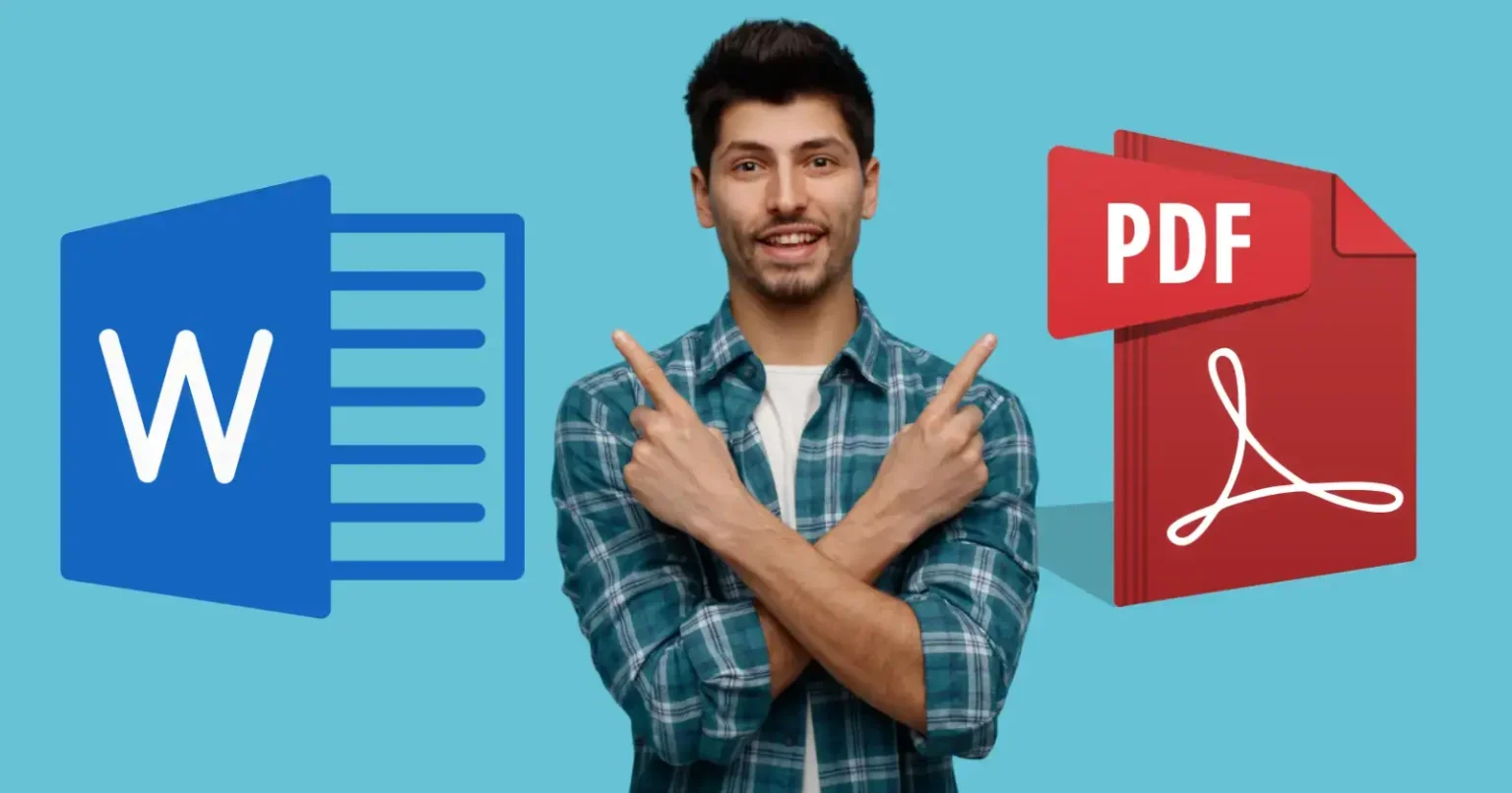Let’s face it — converting a Word document to PDF shouldn’t be a headache. Most people just want to click a button and get the same file, just in PDF. Whether it’s a resume, a client file, or a college project — messed-up formatting is the last thing anyone wants. That’s why having a reliable Word to PDF tool actually matters.
But with so many tools out there, how do you even know which ones you can actually trust?
No worries — we’ve got you covered. Here’s a handpicked list of the top 10 Word to PDF converters you can count on in 2026. They’re fast, secure, and don’t mess with your formatting.
1. Smallpdf
Smallpdf is one of the most widely used PDF tools online. It’s trusted by millions for quick, no-fuss conversions. Whether you’re at home, school, or work, Smallpdf makes converting Word to PDF super simple.
➤ Highlights
- Drag and drop interface
- Works on any browser
- Auto deletes files after 1 hour
- Other tools available (compress, merge, edit)
2. ILovePDF
ILovePDF is fast, user-friendly, and gives consistent results. It’s ideal for people who want a clean interface and reliable file handling — especially for batch conversions.
➤ Highlights
- Convert multiple Word files at once
- No watermarks on output
- Mobile and desktop apps
- Google Drive & Dropbox support
3. Adobe Acrobat Online
📍 https://www.adobe.com/acrobat/online/word-to-pdf.html
Since Adobe is the one that came up with the whole PDF format in the first place, it just makes sense that their converter nails it when it comes to accuracy. If you want perfect formatting and high trust, this is a safe bet.
➤ Highlights
- Official Adobe tool
- Great formatting accuracy
- Secure and professional
- Free basic use, paid upgrade available
4- PDFCandy
PDFCandy offers a clean layout and a wide variety of tools beyond just Word to PDF. It’s perfect for people who need quick results with zero hassle.
➤ Highlights
- 100% free
- No ads or pop-ups
- Works with other formats too
- Offline version available
5. Soda PDF Online
Soda PDF combines power and simplicity. Whether you want to convert online or install the desktop version, it gives you both options with a polished experience.
➤ Highlights
- Cloud and desktop access
- Batch processing support
- Edit PDFs after converting
- Business-ready design
6. DocuPub
📍 https://www.docupub.com/pdfconvert
DocuPub is a minimalistic, no-login tool that focuses purely on getting your Word to PDF conversion done — fast and efficiently.
➤ Highlights
- Free and lightweight
- No registration needed
- Basic but accurate
- Upload files up to 10MB
7. PDF24 Tools
PDF24 is a privacy-conscious tool that’s especially great for European users. It works completely offline with its downloadable app, which is rare these days.
➤ Highlights
- GDPR compliant
- Works online and offline
- Desktop suite available
- No watermark, no hidden fees
8. CloudConvert
📍 https://www.cloudconvert.com
CloudConvert is a go-to tool for people who like a bit more control — especially developers and tech-savvy folks. It supports over 200 file formats, and if you want to tweak the conversion settings, it totally lets you do that.
➤ Highlights
- Highly customizable
- Convert DOC, DOCX, ODT, and more
- Cloud integrations (Drive, Dropbox, etc.)
- API access for automation
9. Zamzar
Zamzar is one of the oldest file converters online and still going strong. It works directly in your browser and supports email-based download links too.
➤ Highlights
- No software installation
- Email your converted files
- Great format support
- Easy for beginners
10. HiPDF by Wondershare
HiPDF is a modern and stylish Word to PDF tool. It’s backed by Wondershare, which is known for its easy-to-use, high-quality software.
➤ Highlights
- Free and watermark-free
- Cloud and offline access
- All-in-one PDF toolkit
- Desktop and mobile apps
Word to PDF Converters — Side-by-Side Comparison
| Tool | Free to Use | No Watermark | Batch Conversion | Desktop Version | Cloud Integration | Privacy/Security |
| Smallpdf | Yes | Yes | Limited (Pro Only) | Yes | Yes (Drive, Dropbox) | Secure (Auto-delete in 1 hour) |
| ILovePDF | Yes | Yes | Yes | Yes | Yes | Secure |
| Adobe Online | Yes (Basic) | Yes | No | Yes (Acrobat Pro) | Yes | Secure (Adobe Trusted) |
| PDFCandy | Yes | Yes | Limited | Yes | No | Secure |
| Soda PDF | Yes (Limited) | Yes | Yes | Yes | Yes | Secure |
| DocuPub | Yes | Yes | No | No | No | Secure (No sign-up required) |
| PDF24 Tools | Yes | Yes | Yes | Yes | No | Secure (GDPR Compliant) |
| CloudConvert | Yes (Limited) | Yes | Yes | No | Yes | Secure |
| Zamzar | Yes | Yes | Limited | No | Yes (Email Option) | Secure |
| HiPDF | Yes | Yes | Yes | Yes | Yes | Secure |
Bonus Tip – Do’s & Don’ts of Word to PDF Conversion
✅ Do This
- Preview before you send: Always double-check the final PDF — weird spacing or font shifts can ruin first impressions.
- Stick to trusted tools: If you’re converting sensitive stuff (like contracts or IDs), use tools with good privacy policies.
- Test once before batch work: Trying a tool for the first time? Run a quick test with a dummy file before uploading your real one.
❌ Don’t Do This
- Don’t trust shady sites: If the page is full of popups, redirects, or sketchy ads — bounce. Your file (and privacy) isn’t worth the risk.
- Don’t just throw personal stuff into random tools: Yeah, most free converters work fine, but some quietly save your files in the background. Not cool — check their privacy page if it’s anything sensitive.
- Formatting messes up more than you think: Especially with resumes or official stuff. Always open the PDF once — don’t assume it’s perfect till you see it.
Bottom Line
If you’re looking for a Word to PDF converter in 2026, the truth is — most of these tools just get the job done. Some are super simple, perfect when you’re in a rush. Others have more advanced options if you’re someone who likes a bit more control. It really comes down to what you’re comfortable using.
The best part? Most are completely free and don’t even require you to sign up.
So bookmark your favorite, and convert with confidence.
And while you’re taking care of PDF conversions, you might also sometimes need to remove a password from a PDF. For that, check out our helpful guide on how to remove PDF file passwords safely—it’s simple, secure, and exactly what you need when a locked PDF pops up.
You Might Also Like – Make a Password Protected PDF