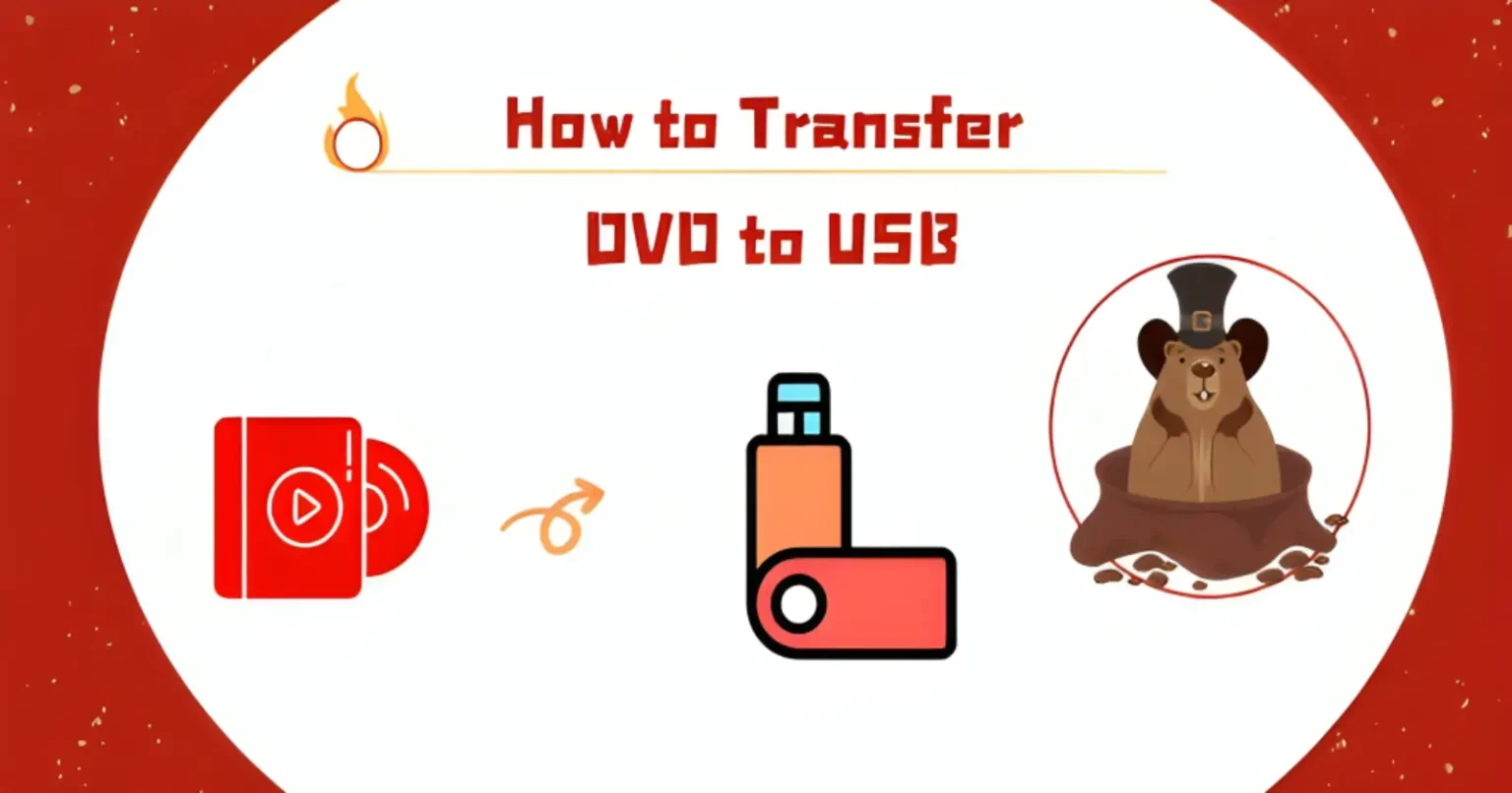You are not alone if you prefer copying DVDs to USB flash drives for easier access. DVDs require a compatible drive and player for playback. Modern USB drives offer large storage capacities at affordable prices, making them ideal for storing DVD backups. As a result, you can play your content on any device with a USB port, eliminating the need for a DVD player or physical discs. This guide will cover three methods for copying DVDs to a USB drive in detail.
How to Transfer DVD to USB Using DVDFab DVD Ripper
DVDFab DVD Ripper makes it easy to transfer your DVD movies to a USB drive for playback on any device. Supporting all major video and audio formats, this powerful tool converts DVDs into high-quality digital files in just minutes. With its fast processing speed and broad compatibility, you can enjoy your favorite DVDs seamlessly on TVs, laptops, tablets, and more—no disc required.
=> Key Features
- DVDFab retains the original audio and video quality for lossless conversion.
- It can rip DVD to MP4, MP3, MKV and more audio/video formats.
- GPU acceleration delivers 50 times faster results than peer DVD to USB converter tools.
- Built-in video editor helps adjust brightness, and add external subtitles to videos.
- It is compatible with encrypted DVDs having RCE, RC, UOP, and similar protections.
- DVD subtitles can be converted to SRT files using OCR technology.
- Rip DVD to 260+ preset output devices like Samsung, iPhone, and Huawei.
Steps to Convert DVD to USB Using DVDFab DVD Ripper
Step 1: Download and install this DVD to USB converter on your Windows or Mac computer. Launch DVDFab 13, select the Ripper module, insert the DVD into your drive, and connect the USB to a port. It will automatically detect the disc.
Step 2: Head to the profile library by selecting “Choose Other Profile”. Under Format > Video > General, pick the MP4 conversion profile. You can also explore more advanced options in the main interface.
Step 3: Click the Folder icon to select your USB stick as the output destination. Hit the Start button to begin ripping the DVD to your USB stick. You can easily store any media format as digital files on your USB stick.
If you don’t want to incur any expense, then you can try out VLC Media Player as a free DVD to USB converter. Read the following section to learn more about VLC.
How to Transfer DVD to USB with VLC Media Player
VLC Media Player includes a DVD ripping feature, allowing you to easily copy DVD to flash drive at no cost. There are several ways to convert DVD to USB, but VLC is one of the simplest and most accessible options. VLC is a widely recognized open-source media player that can handle audio, video, and DVD files and streaming.
=> Pros
- It can copy DVD to flash drive at no additional cost.
- It’s a perfect choice to rip an unprotected homemade DVD movie.
=> Cons
- It presents a learning curve that might be difficult for novice users to master.
- Be prepared for video and audio quality degradation when using VLC Media Player.
Steps to Convert DVD to USB Using VLC Media Player
=> On Windows
Step 1: Open VLC and go to the menu bar, then click on “Media” > “Convert/Save.”
Step 2: In the “Open Media” window, select the “Disc” tab.
Step 3: Click “Browse” to load your DVD, then click “Convert/Save” at the bottom.
Step 4: Next to the profile, choose “Video–H.264 + MP3 (MP4)” or another format.
Step 5: In the “Destination” field, select where you want to save the file, like your USB. Finally, click “Start” to begin the process of DVD to USB conversion.
=> On Mac
Step 1: Go to Apple’s menu bar and click “File” > “Open Disc” to open the “Open Source” dialog.
Step 2: Disable the DVD menus to avoid extracting only the menu videos.
Step 3: VLC automatically detects your DVD. Then check the “Stream output” box > “Settings”.
Step 4: Set your USB as the output location.
Step 5: Select the encapsulation method, configure the transcoding options, and click “OK.”
Transfer DVD to USB Without Computer: Online Services
A home transfer service can be your best bet if you wish to transfer DVD to USB without computer. Let’s take a look at the different options to convert DVD to USB using transfer services in a tabular form:
| Particulars | Walmart Photo | CVS Photo | Forever Studios |
| Compatible with | YesDVD, Walmart DVD, DVD, CD, VCD, and MiniDVD | YesDVD, CVS YesDVD, DVD, CD, VCD, and MiniDVD | DVD, CD, Data & Mini Disks, SD, CF & Micro cards, and USB flash drives |
| Digital Copy Stored For | 60 days | 60 days | 60 days |
| Price | A digital copy costs $12.96 for the initial 30 minutes, with an extra $5.46 charged for every subsequent 30 minutes. An additional DVD copy costs $3.96, and an extra USB copy is available for $12.96. |
A DVD copy costs $25.99 for 90 minutes from a single device, while a Blu-ray copy is available for $33.99 for the same duration and device. A USB copy costs $34.99 for 90 minutes from one device. |
The digitizing service costs $15 per DVD; you’ll also need to pay $29 for each USB drive. |
FAQs
1. Is it possible to copy a DVD directly to a flash drive?
Yes, you can directly transfer a DVD to a flash drive. However, if your DVD is encrypted, specialized software like DVDFab DVD Ripper is required.
2. How can I transfer a DVD from Windows 10 to a USB drive?
To transfer a DVD to a USB drive on Windows 10:
- Insert the DVD into your computer’s DVD drive.
- Open a reliable ripping software.
- Select the DVD as the source, and choose your desired output format (e.g., MP4) from the available options.
- Set your USB drive as the destination for the converted file.
- Click the Start button to begin the ripping process.
Conclusion
Since laptops are not equipped with DVD drives these days, transferring DVDs to USB has become a common need. With tools like DVDFab, you can handle a variety of formats and encryption protections while retaining audio and video quality. For those looking for a free alternative, VLC offers a straightforward approach. Additionally, if you don’t want to do it yourself, some fee-based transfer services are available for your convenience.
You Might Also Like – How to Rip Blu-ray Audio