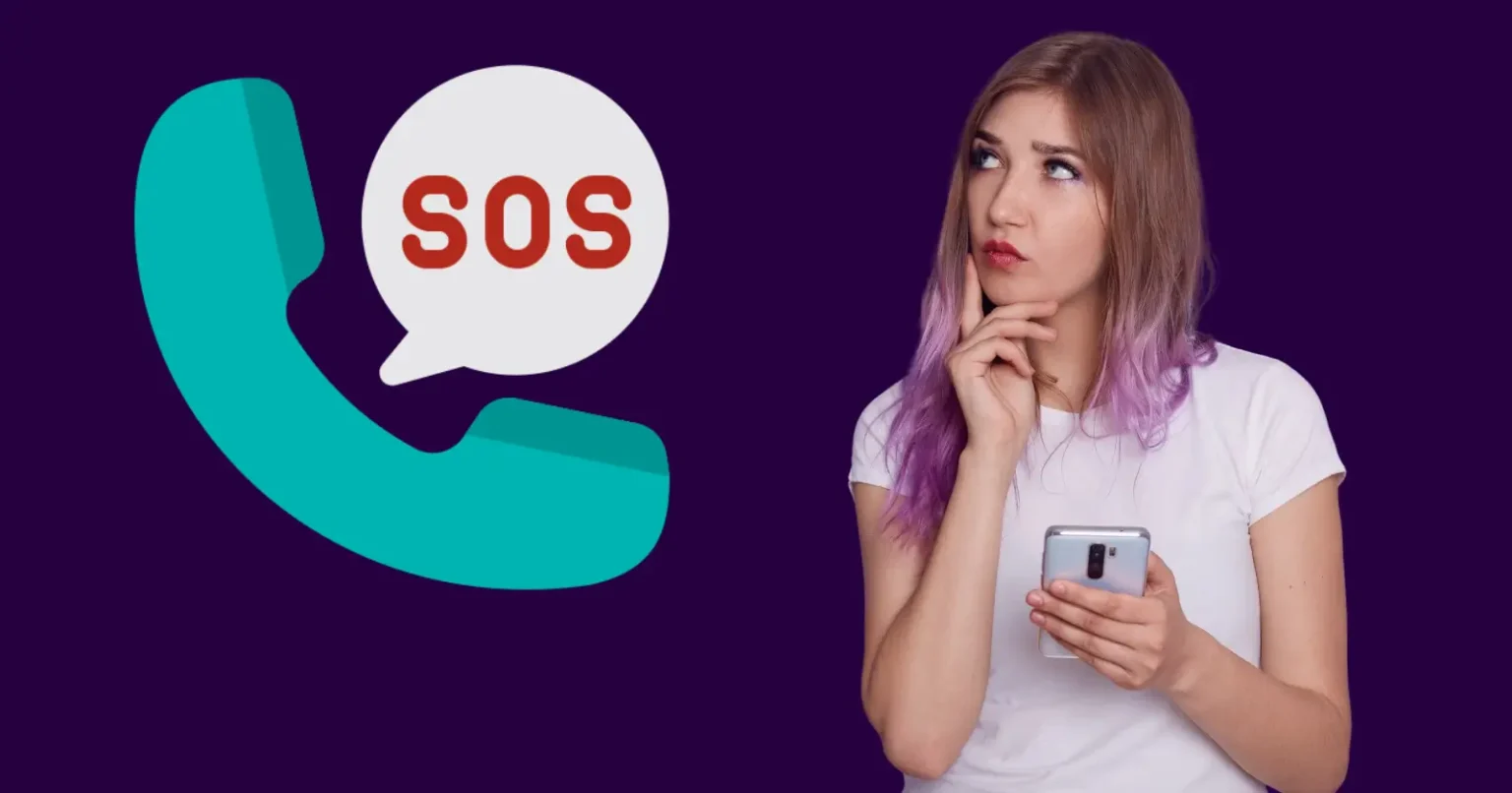Every iPhone possesses a great feature called Emergency SOS for users’ personal safety, but it can be shocking and frustrating when it goes off for no reason. It may happen while pressing a button in your pocket accidentally or vigorous movement. But you can control the feature without disabling it completely.
This blog explains how to turn off SOS on iPhone in a Simple, detailed way, helping you prevent accidental triggers while keeping life-saving access intact. Along the way, we’ll share smart tips that boost your confidence and streamline your experience, ensuring your iPhone behaves exactly how you want securely and responsively.
Knowing What Emergency SOS Is and How It Works
Emergency SOS is a handy safety feature on more recent models of iPhones. First introduced with iOS 11 and further developed in the latest version, it allows one to quickly access emergency services and share allocated emergency contact information regarding their location. Learn more about other new iOS 18 Features. It can be triggered by:
- Pressing and holding the side (power) button and a volume button until a slider appears
- Pressing the side button five times rapidly
- Automatic Crash Detection on iPhone 14 and later, which is capable of making a call after detecting a harsh car collision using several sensors and an alert in advance before dialing in case of unresponsiveness.
While useful in emergency scenarios, these triggers have a tendency to get triggered accidentally while riding a roller coaster, vigorous exercise, or even merely carrying the iPhone in a pocket. To prevent frustrating false alarms, it’s better to configure the manner in which Emergency SOS operates differently.
Why Should You Consider Disabling Certain Triggers
There are several reasons to adjust your SOS settings:
- Prevent Accidental calls: Random pocket movement or accidental presses of the buttons will ring out with a ringing countdown and emergency call.
- Loud Alarm Countdowns: Sound alarms are startling and humiliating in peaceful environments.
- Sensitive Crash Triggers: The Crash Detection features have raised public concern due to emergency calls being triggered during activities like skiing or roller coaster rides.
By disabling specific triggers, you retain access to emergency services through the manual SOS slider while avoiding unintentional activations.
How to turn off SOS on iPhone in Clear and Simple Steps
Here are the complete steps for how to turn off SOS on iPhone, laid out in a straightforward language:
- Open Settings and tap “Emergency SOS.”
- Switch off “Call with Hold and Release” in order to prevent auto-call on holding the Slide and Volume keys.
- Turn off” Call with 5 Presses”(or three presses in some regions like India) to disable the Detection from making calls automatically.
- If you own an iPhone 14 or later versions, turn off “ Call After Server Crash” to prevent Crash Detection from making calls automatically.
- Optionally, disable “Countdown Sound” to mute the alert tones while keeping the slider functional.
These toggles give you full control, enabling you to deactivate triggers that cause unnecessary alerts while still allowing access to help via the SOS menu when needed.
How Emergency SOS Remains Accessible?
Even with all triggers disabled, Emergency SOS remains accessible through manual activation:
- On most iPhones, press and hold the slide button and a volume button, and then slide the Emergency SOS Slider on the Power-off screen.
- This way, you can still call emergency services on purpose, instead of it happening by accident.
Troubleshooting the SOS Issues
If you’ve turned off SOS triggers but still see unusual behaviour, such as live SOS activity in the Dynamic Island or persistent SOS notification, try these steps:
- Confirm toggles are all off in Settings, including Emergency SOS.
- Go to Settings and choose Privacy & Security, and select Location Services.
- There, you should have something such as System Services, and then turn off Emergency Calls & SOS, which prevents automatic location sharing.
- For iPhone 8 or higher versions, quickly press Volume Up, then Volume Down, then press and hold the Side button until you see the Apple Logo.
- If any troubles you facing in the process, reach out to authorised Apple Support. They can help reset stuck Emergency or location settings.
These are clear steps to ensure your iPhone returns to its planned behaviour without a hidden alert or misbehaviour.
When Is It Smart to Re-enable SOS?
There are specific situations where keeping SOS triggers enabled is wise:
- In low-signal or remote environments, Crash Detection can summon emergency help or use satellite communication on supported iPhones.
- When you or the person beside you has a medical condition, Emergency SOS automatically notifies rescuers of your location and Medical ID information.
- When going on foreign vacations or engaging in outdoor activities, SOS with supported providers offers an added layer of safety.
Disabling triggers is not about removing tool access entirely. It is about making help available reliably and intentionally.
Advantages and Considerations
| Advantages | Points to Remember |
| Prevents accidental SOS calls and embarrassing alerts | You must manually activate SOS via the slider in true emergencies. |
| Retains critical features like Medical ID and SOS access | Emergency SOS is still available, just requires the deliberate power-off slider |
| Customizable to your lifestyle and phone usage patterns | Crash Detection is switched off, hence no auto-calls on car crashes. |
End Note
It is simple to understand how to enable SOS control on your iPhone in a way that keeps you safe without causing unnecessary stress or inconvenience. Unintended dialling of emergency services may lead to embarrassment, unnecessary stress for emergency services, and daily stress. Nonetheless, you are not cut off from Emergency SOS altogether, where it simply disables accidental triggering.
Take control today by following these simple steps to stop unwanted alerts and prevent accidental calls to emergency services. You can always turn the features back on or call for help manually if you ever need to.
Whether you are travelling or engaging in any rapid activities, adjust your settings now to ensure your iPhone acts thoughtfully, not impulsively. Your iPhone remains safe, reliable, and under your command.
You Might Also Like – How to Turn Off Stolen Device Protection