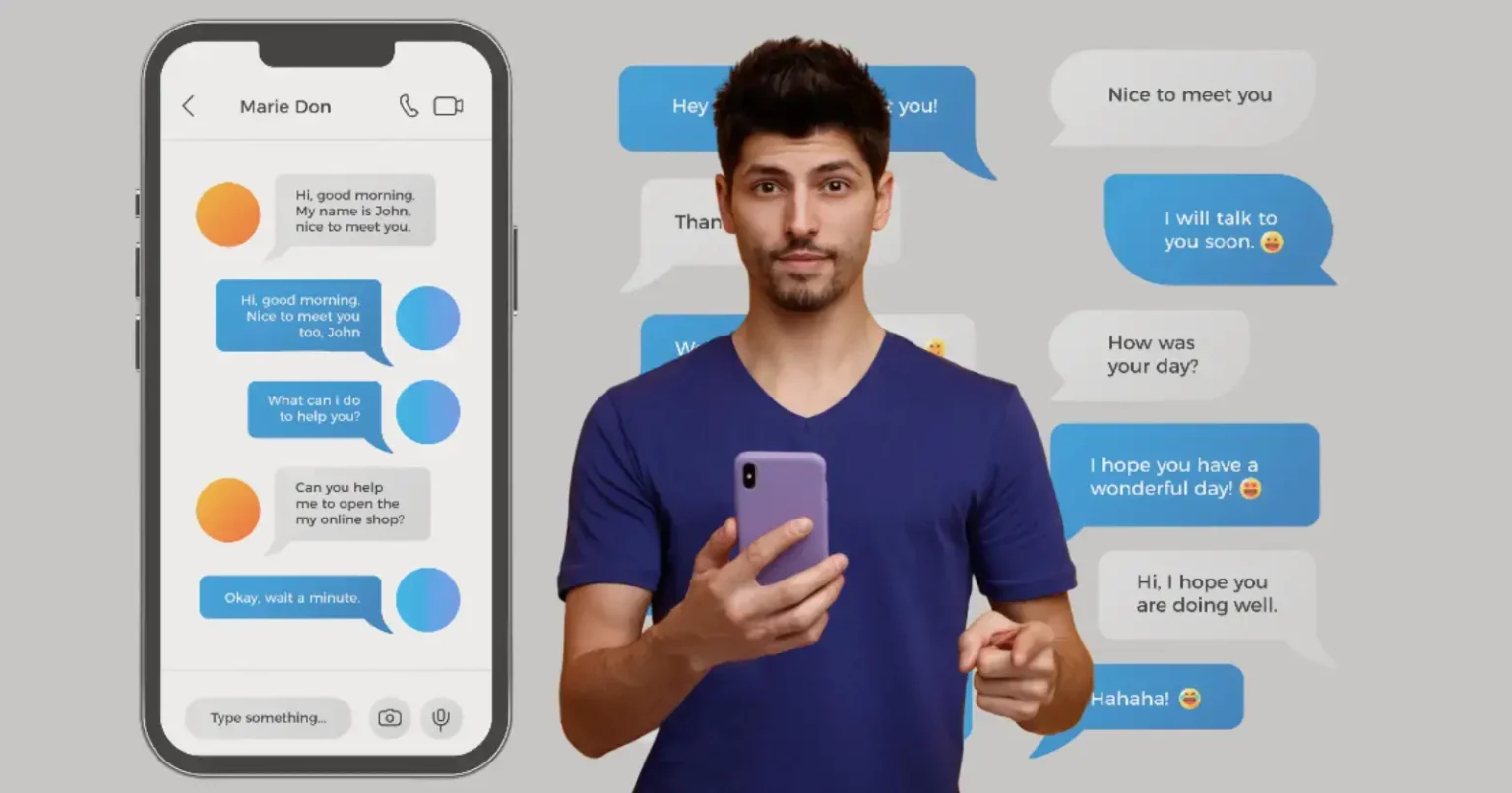Being an iPhone user is beneficial in many ways, and one among them is scheduling messages in advance. For a more comprehensive description, say a user wants to send a message at a specific time, and forgetting to do so may cause confusion or conflict sometimes. That is why knowing how to schedule a text on iPhone is crucial.
This is particularly beneficial for updating work information, sending reminders, and even wishing for birthdays and other events. Scheduling a text to send later by typing and saving a text now is a huge advantage.
In the following sections, let’s discuss how to make it easier to send messages by scheduling. An iPhone user can automate sending a message using the Shortcuts tool or any reliable third-party applications. And if you ever send something by mistake, you can also unsend a message on iPhone with just a few simple steps.
Why Schedule a Text on iPhone?
Not everyone understands the importance and need this app feature fulfills. Below, we outline a few of the most common user scenarios.
- Birthday or Event Wishes: Scheduling messages at a set time to be sent out or delivered to a specific platform. More preferable for those who don’t plan to stay up late to attend.
- Work and Business: Set reminders and emails to be sent to clients or colleagues at the scheduled time.
- Personal Reminders: Create reminders for yourself that you get more and more in the form of messages.
- Various Time Zones: If the friend or relative is staying outside the country, you can always text, no matter if you are awake.
Understanding how to schedule messages on iPhone keeps you on track and reminds you of important dates. Let’s explore how.
Method 1: Use of the Shortcuts Application
For iOS 18 or later version users, there is a dedicated feature called ‘Send Later.’ You can access it directly as per the on-screen instructions. If you don’t have it, you can make use of the free Shortcuts app on your iPhone. It allows for the creation of simple automation that sends your message at the specified time.
Here is the detailed procedure:
➤ Step 1: Install Shortcuts Application
Search for and install the Shortcuts app on your iPhone. If it’s not yet downloaded, you can install it via the App Store.
➤ Step 2: Initiate New Automation
Go to the Automation tab at the bottom of the screen, and then tap on Create Personal Automation.
➤ Step 3: Define the Schedule
First, select the time of day, and then choose the precise time at which the message should be sent. Select whether it should recur daily, weekly, or monthly. Tap Next.
➤ Step 4: Add Action
- Tap Add Action.
- In the search box, enter the term “Send Message.”
- Choose Send Message from the displayed options.
➤ Step 5: Compose the Text and Select Contact
Type the message you want to send into the text box, then tap the + icon to select the contact.
➤ Step 6: View and Save
- Press Next to see your settings, and make sure the message, time, and number are correct.
- Press Done.
Your iPhone will send the message at the selected time. This is the simplest built-in way to know how to schedule a text on iPhone.
Method 2: Using Reminders with Shortcuts
If you do not wish to send the message automatically, then try an alternative solution using Reminders. This way, your iPhone reminds you when it is time to send the message, and you just click on send at the right moment.
Follow the steps below to do this:
- Open the Reminders app.
- Make a new reminder with the text you want to send.
- Schedule the time and date you want the reminder.
- When you get the reminder, paste it into your Messages application.
This will function if you desire control before sending, but still want a reminder when the time is correct.
Method 3: Third-Party Apps
If you desire more functionality, you can experiment with third-party applications in the App Store. Third-party applications typically streamline setting and handling scheduled messages. Some of the best ones are
- Scheduled App: It allows you to schedule messages for SMS, iMessage, WhatsApp, etc.
- Moxy Messenger: It is for professional use with repeat text capabilities.
- Reminder Apps: These reminder apps allow you to link text sending with reminders.
Look at the reviews when using third-party apps and verify that the apps are safe. Some applications may only send you reminders rather than send the text on your behalf, and their functionality may also depend on Apple’s policies.
Bottom Line
Learning how to schedule a text on iPhone is easy once you understand. The Shortcuts app provides you with the best built-in solution, but third-party apps can be more versatile. Wanting to send a happy birthday at midnight, reminding the office, or time zone issues are just a few of the numerous reasons why text scheduling can save you time and ensure your message reaches on time. And if you ever lose important messages, you can also retrieve deleted text messages on iPhone with simple methods.
With the scheduling of a text, you can schedule your messages in advance and never miss sending an important message on time. Now, by following this tutorial, you can pre-schedule your texts and leave the rest to your iPhone.
You Might Also Like – How to See Deleted Messages on WhatsApp