Gaming has quickly developed from hobbies to professional tournaments and esports in 2025. Games like sandbox allow the players to explore freely and interact in the gaming field on their own. For many players, optimizing this experience is key, which is why mods like OptiFine are essential for improving performance, boosting FPS, and enabling high-quality shaders. One of the most famous SandBox games is Minecraft, a 3D game in which players can explore and build elements using the cubic blocks.
However, with the outdated system resources on old PCs, Minecraft can slow down or jam up the game. That is when OptiFine steps in. The mod helps to enhance players’ performance by boosting frame rates and adding graphical features. Dive into the blog to explore what OptiFine is and how its features enhance the Minecraft adventure.
What is OptiFine in MineCraft?
OptiFine is free software designed to enhance the game’s performance and visual quality without altering Minecraft gameplay. It helps the game run freely without any technical issues.
This helps to enhance frame rates and HD textures and improves numerous graphics settings available, such as cool lighting, clear water, and others, for players. It also enables the use of shaders, which can produce realistic lighting, shadows, and reflections in Minecraft.
Process Of Installing OptiFine in Minecraft
For a new beginner in Minecraft, here is the step-by-step guidance on installing OptiFine to enhance your experience.
➤ Check Your Minecraft Version
- In the Minecraft game, there are numerous versions. Check which version you are running because OptiFine versions correspond exactly to Minecraft versions, so matching is crucial.
- Identify the Minecraft version and incorporate the OptiFine software to get a better performance.
➤ Download OptiFine
- Surf and visit the official OptiFine website.
- Find the version that matches your Minecraft version and click the download link associated with that version.
- You might see an ad page before the actual download. So, just wait for the ‘Skip’ button and click it once it appears.
➤ Check Up Installation
- This requires the Java Runtime Environment (JRE) for smooth gaming. So, check for the right OptiFine installer to enhance the seamless experience in-game.
- If you don’t have Java installed or your version is outdated, download and install the latest version from the official Java website.
➤ Launch Minecraft with OptiFine
- Open your Minecraft launcher, and under the version, click the Play button, and select the new OptiFine profile in the version you installed.
- Click “Play” to start Minecraft with OptiFine.
➤ Adjust Settings
- Once the game loads, navigate to options and Video Settings, where you’ll find numerous new settings to adjust visuals and performance, including graphics, animations, performance optimisations, and more.
- Adjust the lighting and shader according to your preferences to enhance gaming as per your convenience.
Why OptiFine in Minecraft is Important
Minecraft is a reliable sandbox video game. With this software in Minecraft, players can enhance their gaming experience in both visual and performance aspects. Here are the key features of OptiFine.
➤ FPS Boost
One of the main reasons for players to install this software is to increase the game performance without lagging. The OptiFine in Minecraft helps to deliver massive frames per second, which presents a clear movement and view direction to the players. This makes the gameplay smoother even on lower PCs and also provides stability during the intensive scenarios like war matches and player vs. player battles.
➤ Shader Support
The OptiFine in the games offers complete shader support to the customer. The shaders are generally used to enhance the visual appeal. In Minecraft, users/players can use shaders to give realistic lightning, shadows, cloud volumes, and atmospheric effects like bloom and fog in the game. These shaders help the game to be fun and entertaining.
➤ Zooming function
OptiFine provides a built-in zoom function, which allows players to zoom in and see through distant objects in the game. It can help the players to identify the pitfalls and landscape at a distance without a spyglass or additional mods. This enhances the players’ ability to explore the other players’ moves and check up on the redstone mechanism in the game.
➤ HD Textures
In Minecraft, it is all about cubic blocks, moves, and textures. OptiFine allows the player to use the higher-resolution resource packs in the game by refining the texture handles. Unlike the other software, OptiFine provides a reliable HD resolution without compromising performance.
➤ Anti-Aliasing
OptiFine software smoothen the blurry and lagged lines in the game and gives clear visual feedback to the players. It improves the visuality and immersive experience by emitting light dynamically in the game. Players can take high-resolution screenshots and hide the user interface with one keypress (F1) and adjust camera angles with shaders to enhance their movements. This can be useful for content creators who aim for cinematic Minecraft videos.
➤ Advanced Visual Customisation
OptiFine offers a vast graphical setting that allows players to tailor the game’s visuals exactly to their liking.
- Details: The players can take control over designing clouds, trees, sky, stars, weather effects, and more according to their preference.
- Animations: OptiFine allows players to disable or enable animations such as fire, water, lava, rain, or explosions to maximise performance.
- Quality: The graphical interface allows the players to adjust mipmaps and easily connect textures for smoother and more detailed textures.
Common Issues in Installing OptiFine and How to Overcome Them
Though installing OptiFine is a simple and easy process, sometimes, the software does not support the system and causes trouble. Here are the common issues faced in installing Optifine and how to overcome them.
- When updating, sometimes OptiFine doesn’t appear in the launcher. Instead of panicking, run Minecraft once without mods to generate the necessary files, then retry the installation to get back the OptiFine version.
- Make sure Java is updated and associated properly to open files. The updated versions can help the game run smoothly without any lag.
- Run the installer as administrator if permission errors occur, and adjust video settings when you are experiencing lag or crashes in the software.
- Check for compatibility if using OptiFine with other mods. Some combinations require Forge or Fabric mod loaders to enhance Minecraft.
Final Takeaway
OptiFine is a game-changing software for every Minecraft player. By installing, you can improve frame rates and reduce lag in systems. With advanced graphical tools, you can create and explore the gaming space without any restrictions. Whether you’re playing on a modern PC or an old computer, with OptiFine you can showcase stunning worlds with high-quality textures. It offers adjustable settings and stability in-game to give you a premium experience. This beginner-friendly mod is simple to install and customise and opens up new possibilities for enjoying Minecraft with visuals and smoother performances.
You Might Also Like – Jojoy Minecraft


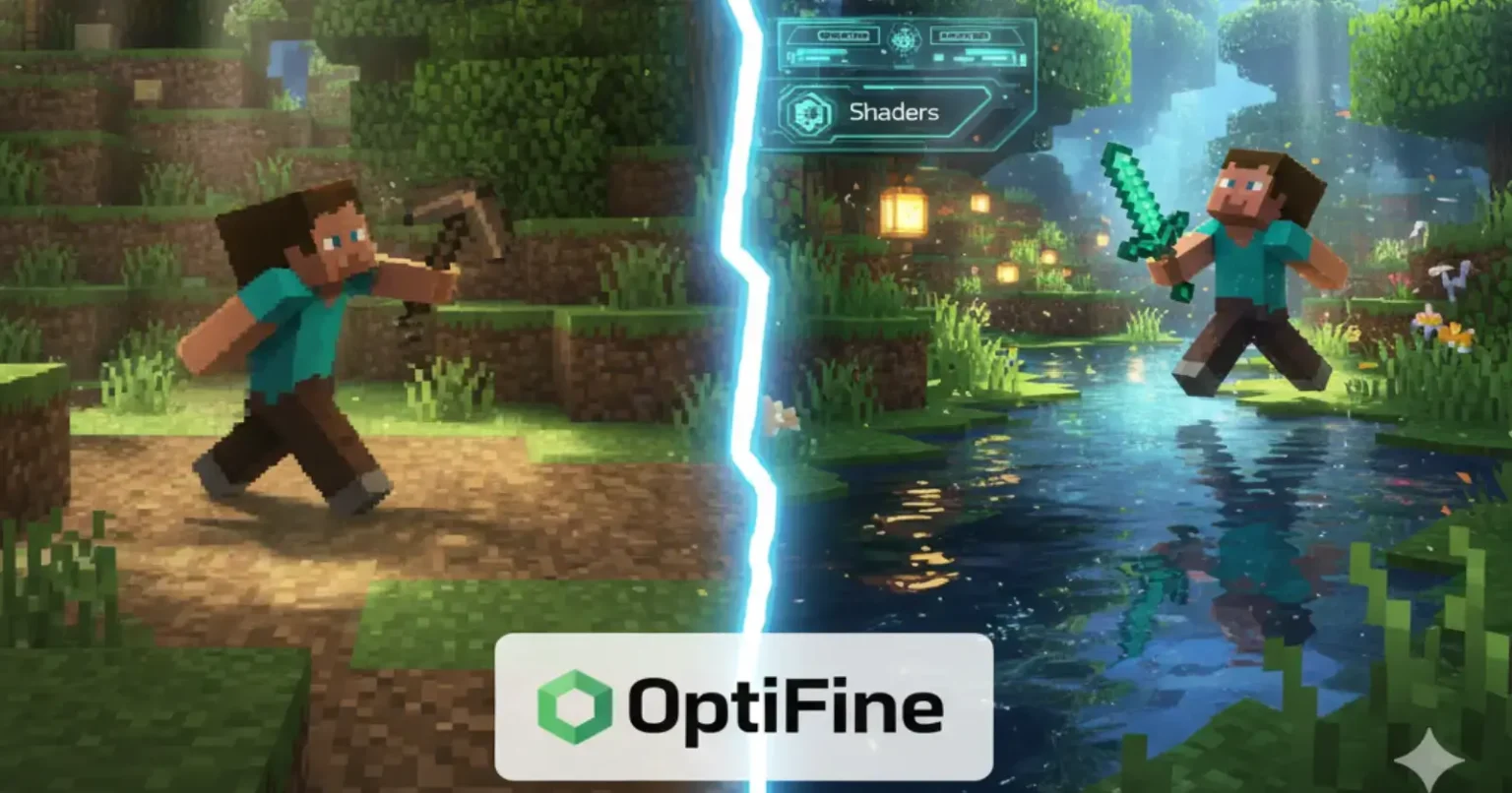
2 Comments
Helpful post — could you also share examples for beginners?
Hey very nice website!! Man .. Beautiful .. Amazing .. I will bookmark your website and take the feeds also…I am happy to find a lot of useful information here in the post, we need work out more techniques in this regard, thanks for sharing. . . . . .