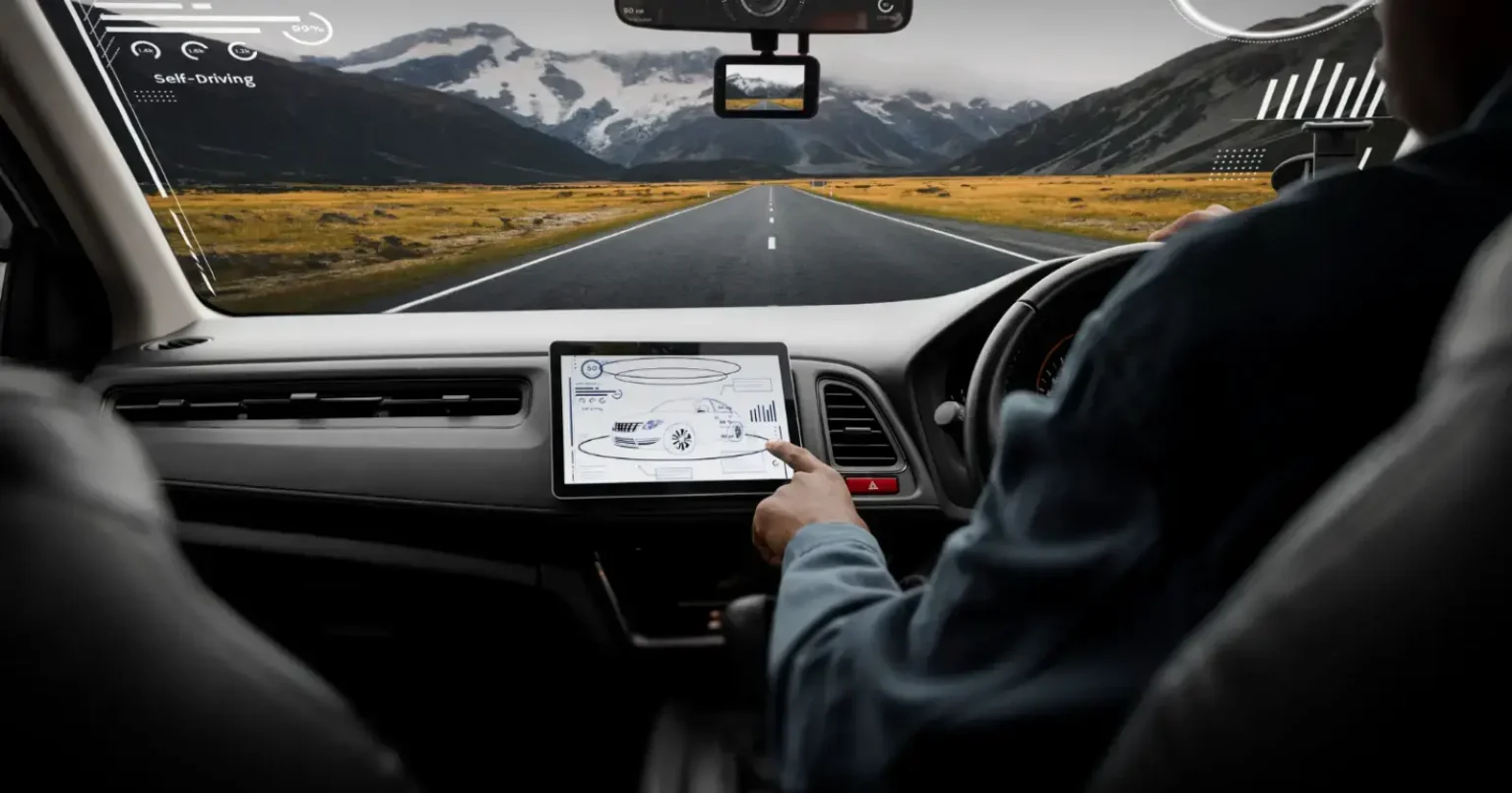CarPlay not working on your iPhone can be a frustrating experience. In search of possible answers, you may have browsed dozens of forums.
The standard solutions include resetting your phone, the car’s screen, or the vehicle itself. But you might not be lucky, and you don’t have to worry about that anymore. CarPlay Not Working? You need to follow the following 10 quick issues to resolve the issue.
Why CarPlay Stops Working
Three primary causes are typically the cause of CarPlay problems. Knowing the situation will help you fix it more quickly rather than waste hours trying different solutions.
➤ Software Conflicts
Updates to iOS can occasionally cause CarPlay issues. VPN apps have become a major annoyance in iOS 18, frequently preventing CarPlay from connecting. Additionally, screen time settings will be able to disable CarPlay without any warning.
➤ Issues with Hardware
USB-C cord malfunctions are the source of more than half of wired CarPlay problems. Many people usually make the best out of inexpensive third-party cords, better suited for charging, not for data transfer. Unstable Bluetooth or Wi-Fi connections are the major bad guys when it comes to wireless CarPlay.
➤ Car-specific Quirks
Different cars have different methods for configuring CarPlay. For CarPlay, some only have one USB port. Others require a special way to reset. What is effective for a Toyota may not be effective for a Ford.
➤ Turn on CarPlay on Your iPhone
First, check your phone’s settings to make sure CarPlay is activated. Choose the car’s option under Settings > General > CarPlay, then make sure it is turned on.
Wait a few seconds after connecting your iPhone to your car with a high-quality cable if the name of your vehicle does not appear.
Before attempting any fixes, ensure your phone is prepared to connect by taking this step, as CarPlay can sometimes be accidentally switched off.
➤ Turn On Bluetooth
Bluetooth needs to be turned on for wireless CarPlay to function. Turn on Bluetooth on your iPhone by going to Settings > Bluetooth.
Flip it off for a few seconds and then turn it back on if it’s already on. This might restore the connection between your automobile and iPhone.
When you are having trouble connecting to CarPlay, always check this setting first because your phone cannot connect wirelessly without Bluetooth.
➤ Allow CarPlay While Locked
Your iPhone locking automatically could cause CarPlay to cease functioning. Go to Settings > General > CarPlay after selecting your car and making sure Allow CarPlay While Locked is enabled.
This feature maintains your phone’s connection even when the screen goes dark. If CarPlay is not activated while driving, it may disconnect, particularly on an extended ride. You may avoid needless disruptions when using navigation, music, or other CarPlay features with this minor yet significant update.
➤ Enable Siri
Since many CarPlay functions rely on voice instructions, Siri plays a significant role in the system. Certain CarPlay features will not function at all if Siri is switched off. To activate “Hey Siri,” press the Siri Side Button, allow Siri while locked, and navigate to Settings > Siri & Search. If you ever face issues with activating voice commands, this guide on Hey Siri not working can help you fix the problem quickly.
With your hands on the wheel and your attention on driving safely, you will be able to control apps, send messages, and make calls without using your phone.
➤ Select the Right Cable
It is best to use an MFI-certified cable or the original Apple Lightning cable when connecting CarPlay. Understand that data transfer won’t be supported, which is essential for CarPlay to function.
Verify the cable for any cuts or bends, and ensure the USB connector in the car and the charging port on your phone are both clean. A high-quality cable provides a steady connection and guards against unplanned disconnections while driving.
➤ Disable USB Restricted Mode
CarPlay may be blocked by USB Restricted Mode if your iPhone has been locked for a long time. To resolve this issue, navigate to Settings > Face ID & Passcode, type in your passcode, and then select USB Accessories.
Activate this setting to enable unrestricted phone connectivity in the vehicle. The extra security block is removed, which is especially useful if you frequently connect your iPhone after it has been locked for a while.
➤ Remove Old Paired Devices
Your car’s system might store a list of connected phones. Your iPhone may have issues connecting if the list is full. You can remove unused devices from your car’s Bluetooth settings. On your iPhone, select Forget This Device under Settings > Bluetooth.
Then, hit the (i) icon next to the name of your car. After that, reconnect as though it were your first time pairing. Often, pairing issues are resolved by this fresh connection.
➤ Turn Off VPN
Your VPN may disrupt the connectivity of CarPlay when you enable it. You shall turn off the VPN and restart your iPhone. This will help you fix the issue. Turn the VPN off by going to Settings > General > VPN & Device Management.
➤ Update iOS
CarPlay bugs are frequently fixed with Apple updates. If the most recent version of iOS is available, install it by going to Settings > General > Software Update.
If your CarPlay issues started after an update, consider removing your car from the CarPlay settings and then reading it. Updating the infotainment system in your car and your iPhone together can sometimes guarantee seamless operation.
➤ Restart Everything
A restart can resolve many minor issues. Switch off your iPhone, restart the infotainment system in your car, and then reconnect. This reboots both systems and fixes any short-term issues.
If CarPlay was in use before it stopped suddenly, restarting often brings everything back to normal; however, some settings will need to be changed. This phase is not only the most straightforward but also one of the most effective.
The Final Words
If your CarPlay Not Working, follow these 10 quick troubleshooting tips to resolve the issue as soon as possible. It may be a simple switching-on issue or a restart issue, or sometimes something more complex. You need to analyze the problem you are facing and resolve it accordingly.