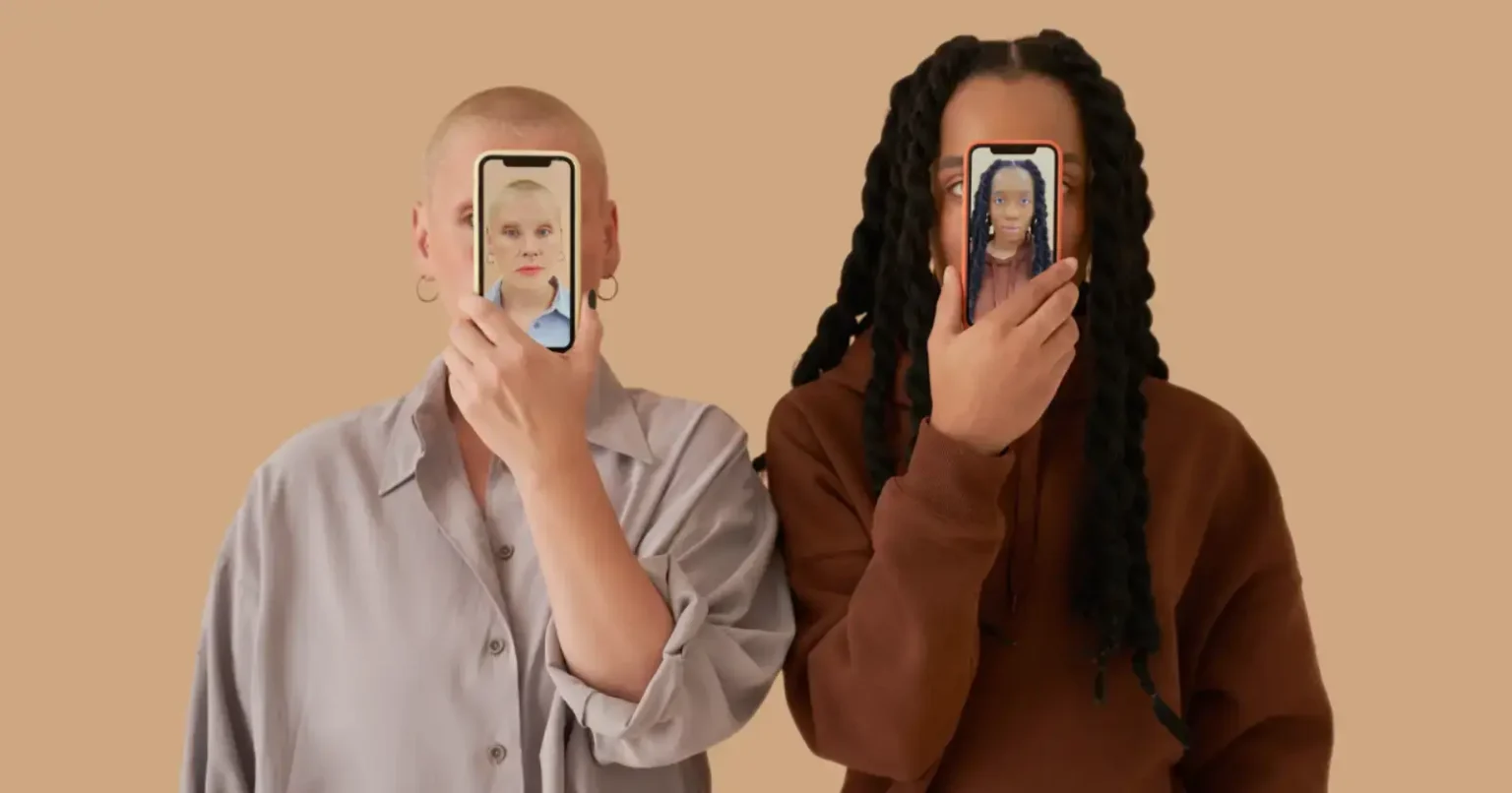Face ID not working can be frustrating, particularly when you depend on it to open your phone in seconds. A sudden failure can leave you locked out at the most inconvenient moment, so even the simplest task will seem complicated.
The good news is that you have simple yet instant solutions to solve face ID not working problems. A small adjustment in your settings, clearing the camera, or even just a restart will bring your Face ID back to life. And if you ever face other iPhone glitches like Hey Siri not working , the fixes are often just as simple. Instead of stressing, follow these practical tips, and you will have your phone recognizing you again in seconds, keeping everything running smoothly and safely.
Restart Your iPhone
Usually, restarting an iPhone clears out temporary bugs that could be causing issues with features. Those features include Face ID, AirDrop, and those that prevent connectivity to networks. Restarting an iPhone halts all processes in the background and clears the system. This is why temporary caches are flushed out in the process.
A restart from scratch provides a new beginning for iOS, which can eliminate conflicts affecting Face ID. On iPhone X or later, press and hold the top button and volume button until the power-off slider is displayed, then drag it across to restart your device.
Clean the TrueDepth Camera
Smudges, dirt, or dust on the TrueDepth camera will lead to Face ID recognition issues. Because your phone is placed in different conditions all the time, grime can easily clog the sensors.
Use a soft, clean, lint-free cloth and clean the front camera area specifically. Do not use chemicals or harmful substances, and do not rub! A gentle wipe usually brings the camera accuracy back and allows the Face ID feature to successfully scan your face for easy unlocking without any additional faulty errors.
Verify Face ID Settings
A quick look at your Face ID settings can help rule out configuration errors. Go to Settings> Face ID & Passcode and ensure Face ID is set up correctly.
Verify that toggles for iPhone Unlock, iTunes & App Store, Password AutoFill, and Other Apps are enabled. Incorrect settings or a disabled toggle could be the reason Face ID is not working. Adjusting these settings can significantly enhance recognition performance and restore your device to normal.
Make Sure Your Face is Visible
Face ID needs an open view of your face. Anything that is over your eyes, nose, or mouth can prevent recognition. Take off sunglasses, masks, or items blocking your face. For people who frequently wear masks, Apple offers Face ID with Mask setting under options.
This setting allows for the ability to unlock your iPhone even when wearing a mask, without using an Apple Watch. Having your face exposed will allow the camera to function flawlessly.
Maintain Proper Distance
Keeping your iPhone too close or too far will cause the Face ID to fail. Apple suggests having the device between 10 and 20 inches away from your face for the best experience.
Intermittent issues usually come down to the incorrect distance. A simple change in phone handling can correct the issues immediately. Remember the rule every time you unlock your device to prevent unnecessary failure and disruptions to regular use.
Add an Alternate Appearance
Face ID may have difficulty identifying you if you have a changing appearance, i.e., wearing glasses, hats, or different hairstyles, which can often lead to Face ID not working properly. Apple added the ability to introduce an Alternate Appearance during iOS 12 to cater to this.
Navigate to Settings> Face ID & Passcode and select Set up an Alternate Appearance. Continue by following the instructions to enroll another look. This feature enhances recognition accuracy in varying situations and minimizes the potential for Face ID failures.
Hold iPhone in the Proper Orientation
Orientation is important with Face ID, subject to the device mode. iPhone 13 and newer models can use Face ID in both portrait and landscape orientations, whereas iPhone 12 and older devices will only work in portrait.
Orientation won’t influence Face ID on iPads. If you find your phone isn’t unlocking, look at how you are holding it. Toggling portrait orientation with older models can resolve the issue immediately and unlock smoothly again.
Update iOS Software
Running outdated software may cause Face ID malfunctions. Apple regularly releases updates that fix bugs and improve system stability. Go to Settings> General> Software Update to check for the latest version.
Make sure to install any updates that are available for your device and turn on Automatic Updates so that you can stay current. Updating your device consistently improves security and also optimizes the functioning of critical capabilities such as Face ID. It eliminates issues that occur from old firmware.
Turn Off Require Attention
The Face ID not working issue also comes with the capability to make you look straight at the phone in order to unlock it. This is an added security measure, but it may lead to multiple failures at times.
Go to Settings> Face ID & Passcode and turn off Require Attention for Face ID if this is frequent. Press OK to confirm. Disabling this makes unlocking quick and convenient, particularly when your direct look may fail to be detected properly.
Reset Face ID
If Face ID still fails after trying other solutions, resetting it may help. Head to Settings> Face ID & Passcode and tap Reset Face ID. Tap Set Up Face ID once cleared and follow the prompts to scan your face again.
This fresh setup eliminates any errors that occurred during the initial configuration and ensures the system has accurate, updated scans of your appearance. Many users find that this fixes recognition problems instantly.
Restore iPhone or iPad
Ongoing Face ID problems may mean there is something more serious, such as software problems. As a last resort, back up your files and do a factory reset. A factory reset will reset your device completely and install the operating system. This usually fixes annoying bugs.
Once your device reboots, you can again configure Face ID. You should reach out to Apple Support or a local Apple Store if the problem still exists even after that. This is because if it is a hardware problem, that will be the best course of action.
Final Words
Face ID malfunctions are frustrating. But the solutions are usually quick and easy in most instances. A simple restart, wiping of the camera, tweaking settings, or an iOS update usually resolves the Face ID not working issue without much hassle.
Such options, such as alternate appearance or distance tweaking, also improve Face ID’s reliability under normal usage. Resetting or restoring your iPhone will be useful if none of these solutions help. Apple Support is always available for recurring problems. With these solutions, you can enjoy hassle-free unlocking again.
You Might Also Like –
1- CarPlay Not Working? 10 Quick Fixes to Resolve the Issue